The process of proofing a website before launch typically comes with some major frustrations:
- Developers getting feedback they can barely decipher, leading to endless back-and-forth emails just to understand what actually needs to be changed
- Complete chaos when multiple stakeholders start proofing at once - imagine trying to track feedback across five different email threads while nobody really knows what's been addressed and what hasn't
There’s now a whole category of software that helps you completely sidestep these challenges - website proofing tools.
Before we get into the list of tools to consider, here’s a quick baseline so we’re on the same page.
What is Website Proofing Anyway?
Website proofing is the review-and-approval cycle before launch: you share mockups or a staging link, collect feedback, make fixes, and get final sign-off.
Website proofing tools centralize review and approval of web work (i.e. design mockups, staging links, and live pages) in one place. Instead of guessing what “the header looks off” means, teammates and clients can pin a comment to the exact element, attach a screenshot or short video, and assign it to the right person with a due date.
At their core, these platforms help you:
- Capture feedback in context (pins, drawings, screenshots, or video notes on specific sections of a page or mockup).
- Collaborate on proposed changes (threaded comments and uploadable attachments).
- Keep everything organized and traceable (versions, statuses like “open/resolved,” and clear ownership).
What to Look for as Your Evaluating Different Website Proofing Tools
After running a web agency for six years, I've learned that while a good website proofing tool can solve these headaches, not all tools are created equal. While every tool offers the features mentioned below, here’s what you should really think about for each one:
- Media types supported - some designers and developers need a tool that handles 180+ different file types, but most simply need a platform that helps them proof mockups (usually in the form of a PDF or image) and then the website itself. Don’t pay for a tool that has a bunch of features you don’t need.
- Annotation and commenting tools - while most proofing tools you’ll come across have pin-based comments, drawing tools, and annotated screenshots, it’s really helpful to also have a tool that allows people to leave video feedback for things where a screenshot won’t be sufficient. You should also look for tools that auto-collect technical details (URL, browser, screen size, even CSS selectors) so developers get what they need the first time.
- Integrations - if your developers and team already use a project management tool like Asana or Jira, you ideally want a tool that has a good 2-way sync so that you’re not switching back and forth between tools.
Now I'll walk you through the 10 best website proofing tools that can help your team review and launch a website faster and smoother. We'll start with our own tool, Feedbucket, and I'll explain why each tool might (or might not) be the right fit for your specific needs.
1. Feedbucket
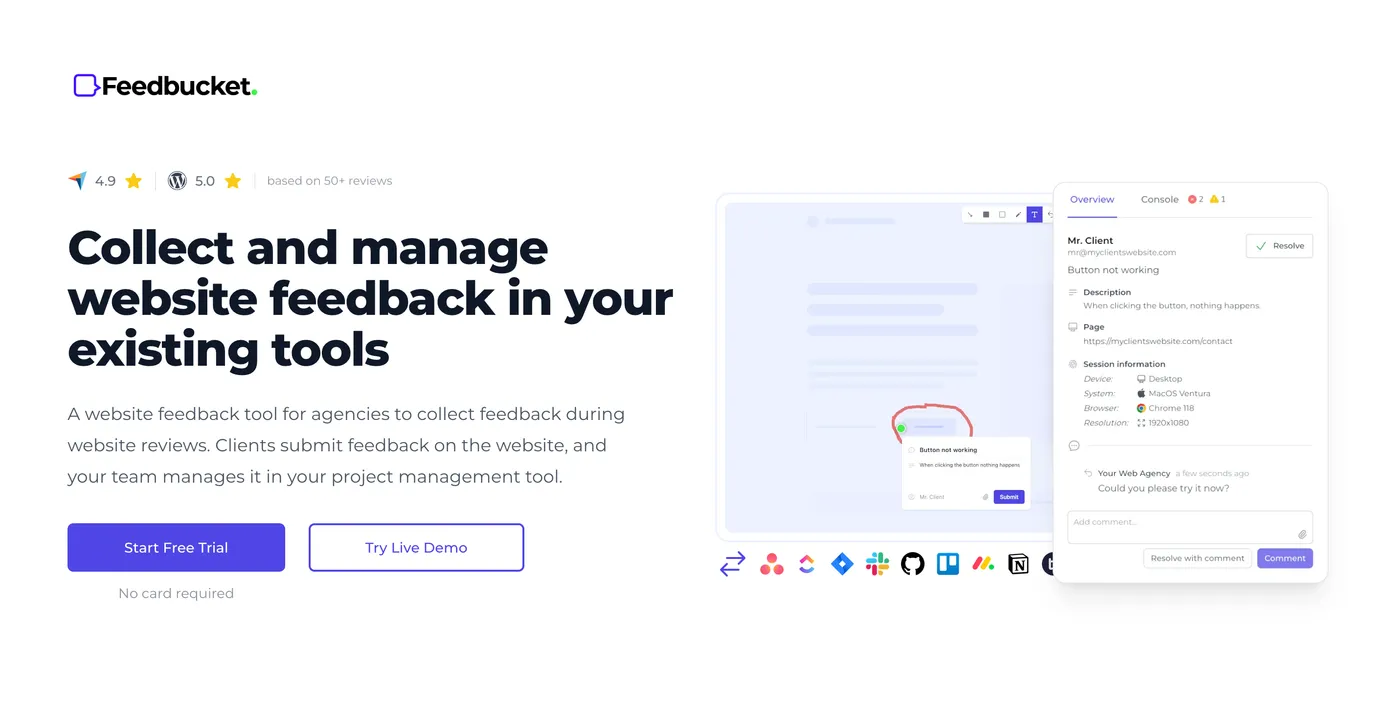
Feedbucket is the result of my years of running a web agency and juggling feedback from multiple stakeholders.
Instead of expecting clients or colleagues to know what technical details developers need, we made it simple to submit clear feedback with context. This way, stakeholders can give website feedback immediately from any device without creating accounts or installing browser extensions.
Feedbucket's key website proofing features
| Media Types Supported | Websites (live and staging), PDFs, images |
| Annotation & Commenting Tools | Pin-based comments and threads, annotated screenshots with drawing tools, screen recordings with optional voice, file attachments |
| Automatically Captures Technical Details | Browser information, operating system, device specifications, page URL, screen resolution, console logs |
| Version History | Yes (upload images for all three device categories - desktop, mobile, and tablet. You can upload new versions for each asset and compare against old assets.) |
| Integrations | Asana, Jira, ClickUp, Trello, Monday, GitHub, Notion, Teamwork, Shortcut, Linear, GitLab, Slack, Zapier |
| Best for | Web agencies collecting website feedback from clients and teams wanting two-way project management tool integration |
Submit clear feedback without leaving the website
If you've been part of launching a website, you know the frustration of emails like "The button isn’t working" or "Can we make the image bigger?" The inevitable follow-up questions start: What button? What browser? Can you send a screenshot?
Once you install Feedbucket using a simple script tag, stakeholders can instantly submit feedback two ways:
- Using annotated screenshots
- With video recordings (with or without voice)
There’s no extra software to install and no client accounts to create. Even better, Feedbucket quietly captures all the technical details developers need: page URL, browser and OS details, device specifications, console logs, and screen resolution.
For issues that can't be captured in screenshots (like contact forms not working or animations displaying incorrectly) stakeholders can record a quick video with an optional voiceover.
Feedbucket Live Demo
Try the Feedbucket widget right here, right now, with no signup necessary.
Get feedback on static design files and mockups
Before development even begins, you can upload static design files like mockups directly to Feedbucket. This allows clients to provide feedback on early design concepts, ensuring alignment before coding starts.
Feedbucket also gives you the option to upload designs for different types of devices (mobile, tablet, and desktop), as well as creating new versions of each asset to maintain a version history log. Simply upload your designs, share a link, and get organized feedback through comments and annotations.
See how it works in the video below:
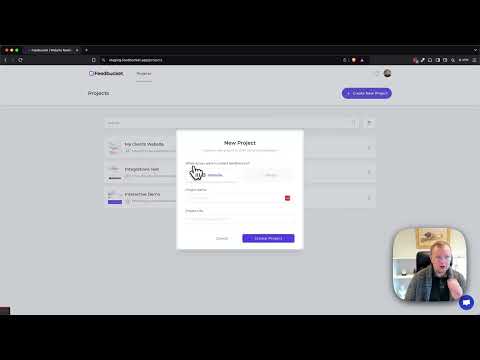
Organize all website proofing communication in one place
Getting clear feedback is just the first step. That’s why we built robust communication tools right into Feedbucket. Everyone involved in the project can see all submitted feedback and follow comment threads right on the website.
When a stakeholder submits feedback, Feedbucket places a visible pin directly on the website element. Others can see existing feedback and add to the conversation instead of creating duplicates.
Sync feedback with your project management tools
Your developers spend their day in project management tools. Having them constantly switch between the website and their PM tool isn’t great for productivity.
That's why we built deep two-way sync with popular project management tools. Here's how two-way sync works:
- New feedback creates tasks in your PM tool with all contextual details
- Comments on the website sync to corresponding tasks
- Resolved feedback automatically marks tasks as done
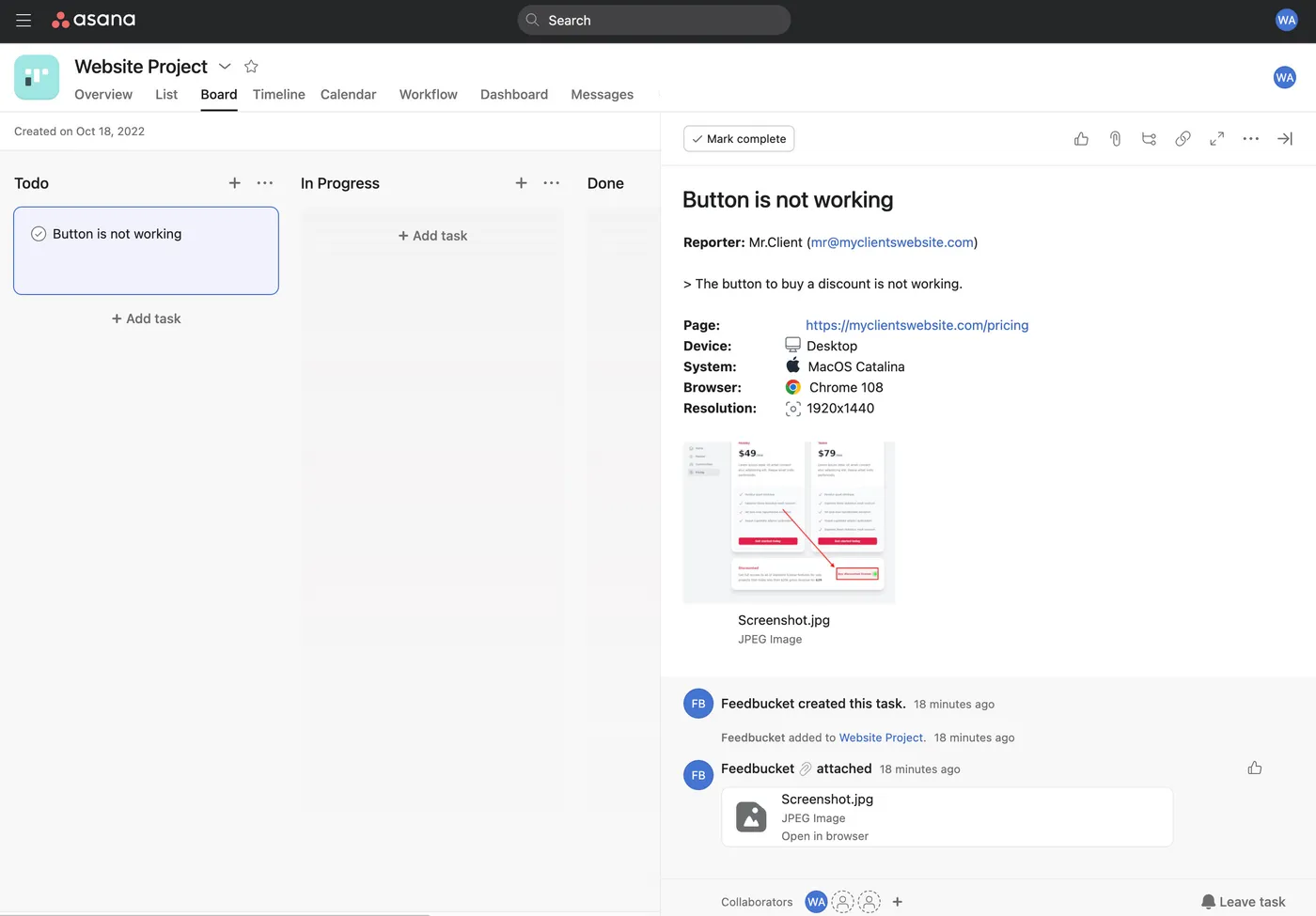
The feedback created as a task in Asana with all details. Asana is just an example. There are lots of other integrations.
The sync works both ways. Need to ask a follow-up question? Your team adds a comment in their PM tool mentioning @feedbucket. This syncs back to Feedbucket and notifies everyone involve
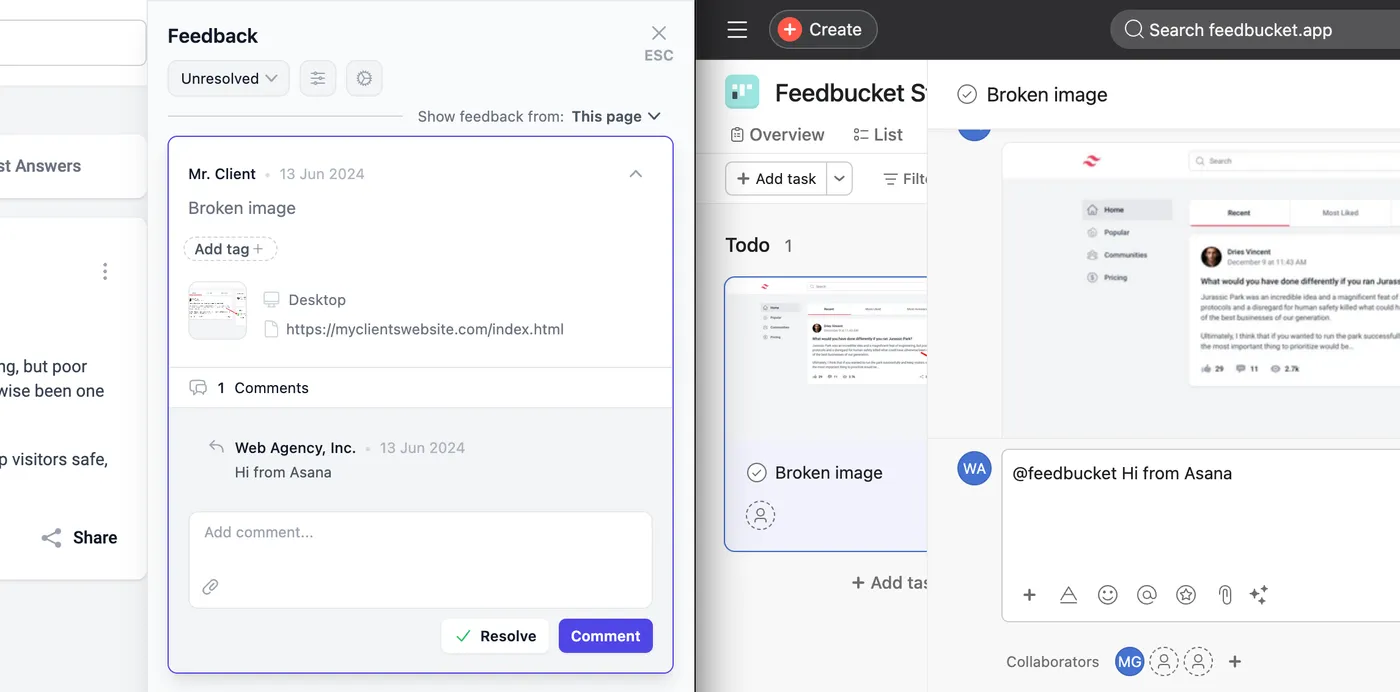
Your team can handle all feedback from within your existing tools.
Comments, status, and even tags syncs back to Feedbucket.
When your team marks tasks as "Done," everything syncs automatically. Feedbucket resolves feedback, removes pins, and notifies everyone.
Advantages
- Lets teams and clients collaborate directly on the website so everyone can just point, click, and discuss right where the issue is
- Deep two-way sync means your team can manage everything from Asana, Jira, ClickUp, and other popular PM tools
- Works in any browser on any device without installing anything, making feedback easier than writing an email
Shortcomings
- Focused specifically on website proofing, so another option may work better if you need broader file type support
- Two-way sync setup requires some initial configuration
Feedbucket pricing
Our Pro plan is one of the most affordable options on this list at $39/month. It gives you unlimited projects and feedback collection, integration with existing PM tools, and all core features for running an efficient website proofing process.
Our Business plan for $89/month adds custom branding, console log reporting, and more for agencies.
Try Feedbucket yourself with a 14-day, no credit card needed, free trial.
2. PageProof
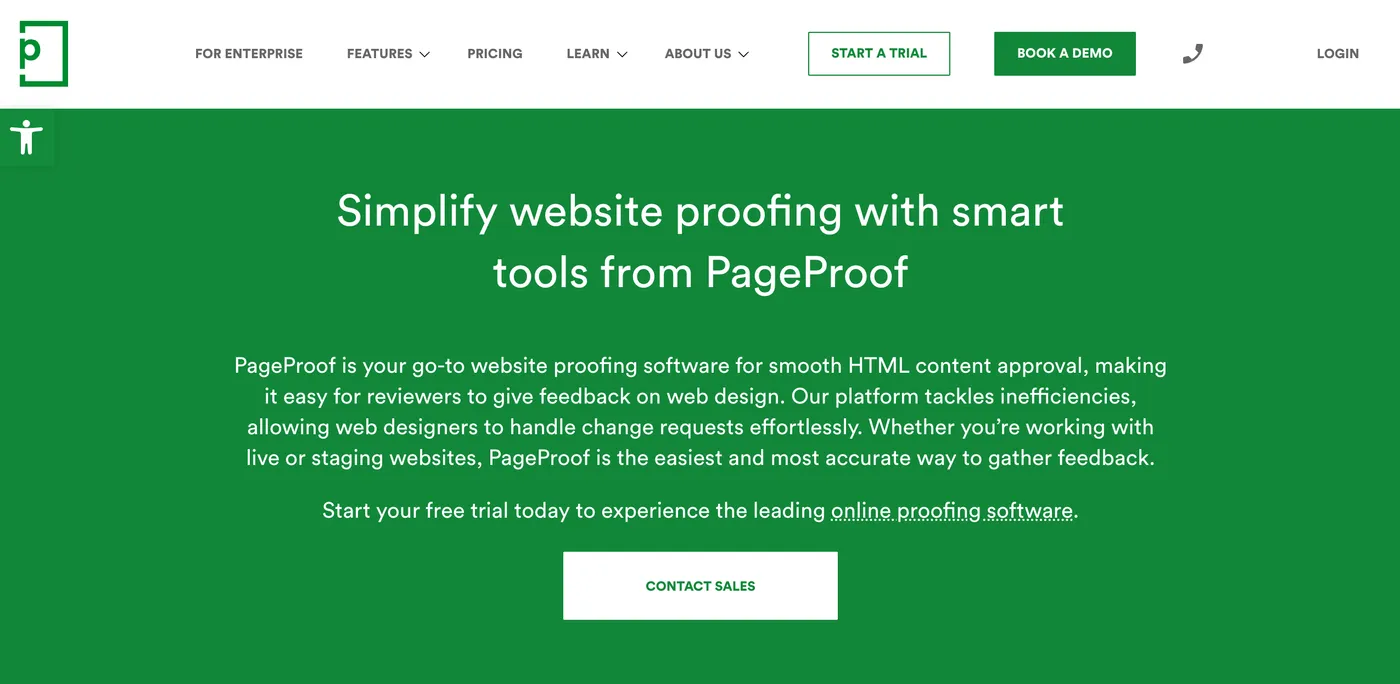
PageProof handles website proofing alongside a broader "proof everything" approach for designs, videos, PDFs, and other creative assets.
But when a platform tries to excel at every file type, website feedback (which is already complex) often takes a backseat to their core strengths in video and digital asset review. Teams focused primarily on web development will likely find more value in specialized website proofing tools over this approach.
PageProof's key website proofing features
| Media Types Supported | Websites, PDFs, videos, images, Adobe CC files, Microsoft Office, email templates, 3D files, packaging designs, audio files |
| Annotation & Commenting Tools | Pin-based comments, annotated screenshots, video timeline markup, threaded comments, checklist-guided reviews, approval workflows, automated routing |
| Automatically Captures Technical Details | Browser information, device specs, comprehensive technical data capture |
| Version History | Yes (side-by-side version comparison with smart compare feature that automatically highlights differences) |
| Integrations | Adobe Creative Cloud, Figma, Canva, Asana, Monday, ClickUp, Trello, Microsoft Teams, Slack, Google Drive, Dropbox |
| Best for | Delivering secure, pixel-perfect creative reviews for any digital asset and streamlining most complex approval workflows |
Advantages
- Side-by-side version comparison with overlay mode highlights every pixel difference so you're not squinting to figure out what actually changed
- Multi-step approval workflows with audit trails keep compliance teams happy while actually moving projects forward
Shortcomings
- Lacks Feedbucket's ultra-simple, on-page annotations, where all feedback appears as website pins that stakeholders can easily review
- Doesn’t have two-way sync with PM tools, which can create unnecessary friction and extra work
Pricing
PageProof is one of the priciest tools on this list. The Team plan starts at $249/month, and the Team Plus plan adds extra templates and more advanced features for $399/month.
3. Marker.io
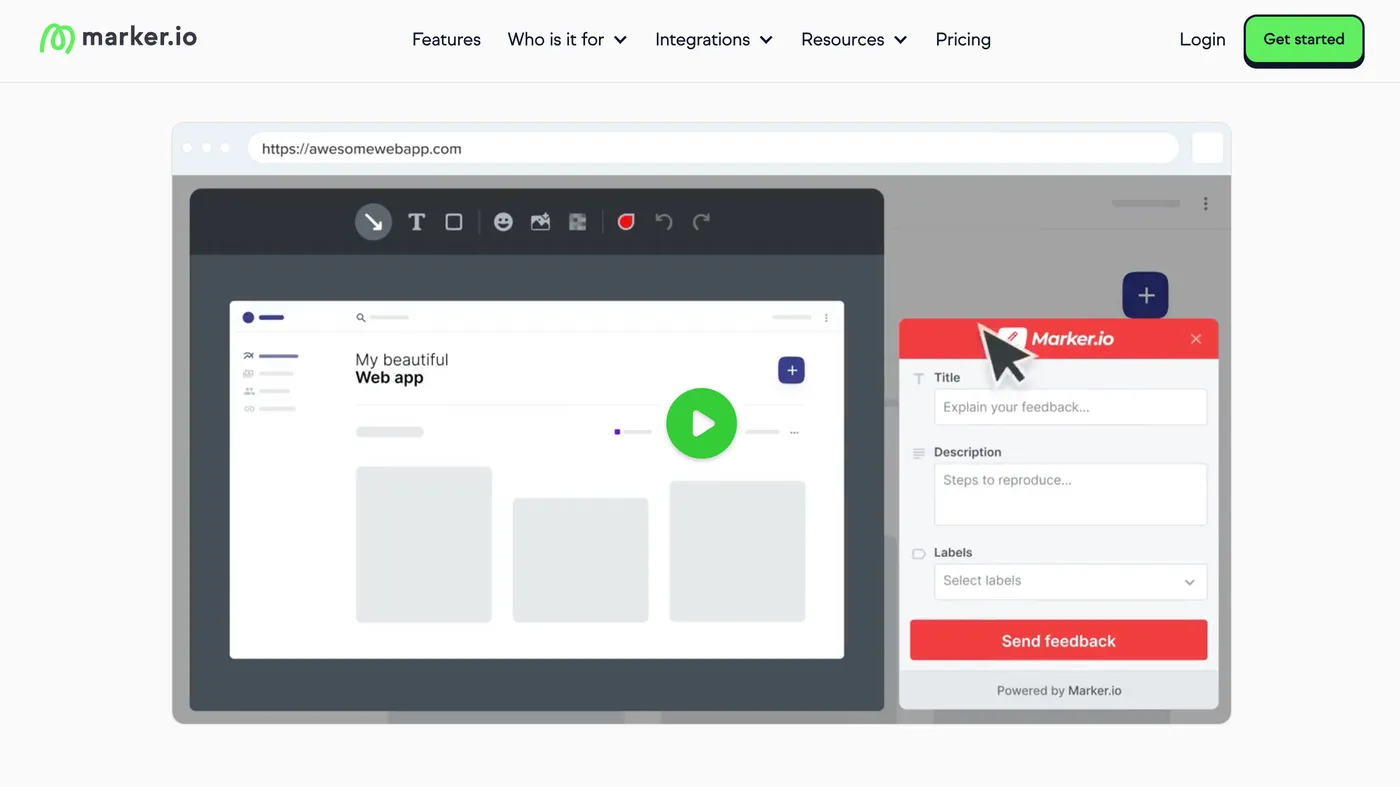
Marker.io really shines when it comes to internal QA testing for web applications, especially when reporting bugs to your developers.
The session replay feature is particularly impressive, capturing the 30 seconds before a bug report is submitted. For developers, this is gold and can dramatically speed up the debugging process.
Marker.io's key website proofing features
| Media Types Supported | Staging sites, live websites, local development sites |
| Annotation & Commenting Tools | Pin-based comments, annotated screenshots, threaded comments, and file attachments |
| Automatically Captures Technical Details | Browser, OS, device, screen size, page URL, console logs, network logs, and session replay |
| Version History | No |
| Integrations | Jira, GitHub, Asana, Trello, ClickUp, Monday, Basecamp, Linear, Shortcut, Slack, Zapier |
| Best for | Capturing 30-second session replays before bug reports so developers can reproduce issues faster |
Advantages
- Records the 30 seconds before reporting a bug, giving developers visual context to reproduce issues
- Offers true two-way sync with 30+ tools, allowing developers to operate within their existing workflows
Shortcomings
- Doesn’t offer screen recordings (aside from automated session replay), which can make more nuanced issues difficult to convey
- The focus on developer tools means fewer features designed specifically for client feedback and approval workflows
Pricing
Marker.io has two standard pricing tiers, plus a Business plan with custom pricing. The Starter plan ($59/month) includes all the basics, and the Team plan ($199/month) has advanced tools like issue sync and session replay.
4. MarkUp.io
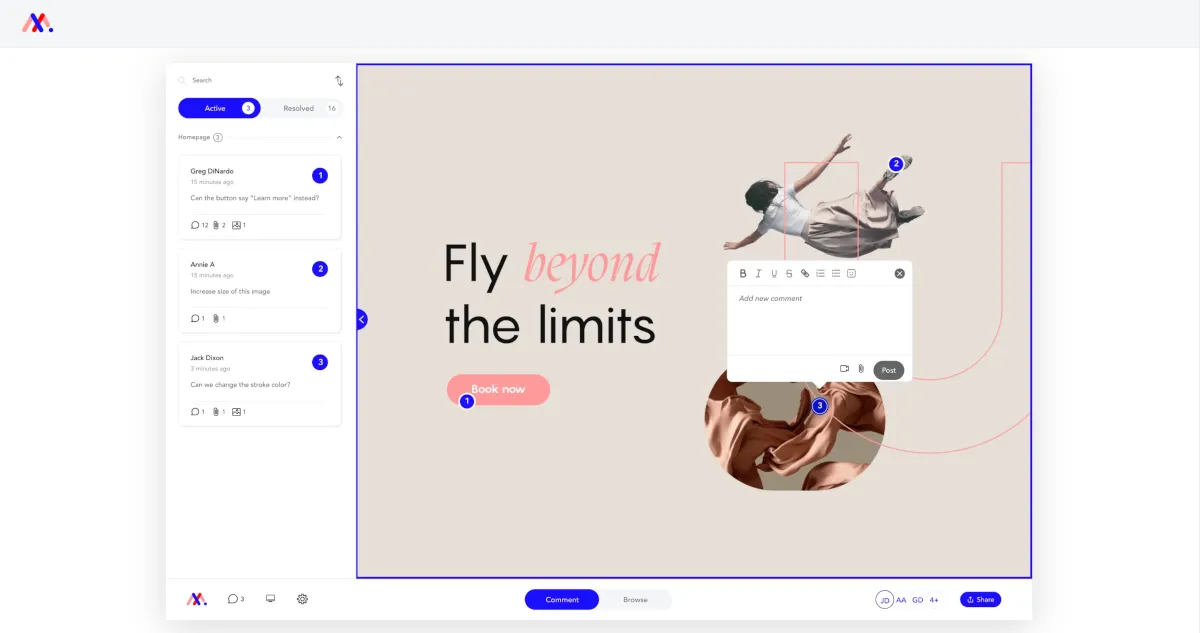
Here's what makes MarkUp.io interesting: It's a solid option if you need to proof a live website or one you don't have direct control over.
The platform uses a clever proxy technology that works like this: You input any URL, and it generates a shareable link where everyone can collaborate.
Markup.io's key website proofing features
| Media Types Supported | 30+ file types supported including images, PDFs, videos, and live websites (via proxy) |
| Annotation & Commenting Tools | Pin-based comments, rich text formatting, threaded discussions, file attachments, moveable pins, video comments but only via a Loom integration |
| Automatically Captures Technical Details | Basic website information and comment metadata |
| Version History | Yes |
| Integrations | Slack, Asana, Trello, Notion, Monday, Jira, and ClickUp all require a Zapier connection |
| Best for | Supporting a wide range of file types so creative teams can review almost any type of content without switching tools |
Advantages
- Proxy technology allows teams to review any live website without adding scripts or extensions, making it ideal for feedback on sites you don't control
- Can handle websites, videos, PDFs, images, and other creative assets in a single platform, reducing the need to switch between tools
Shortcomings
- Has limited support for mobile devices, potentially missing mobile-specific issues and user experience problems
- Can’t access staging sites protected by Basic Auth, which many developers teams use for security
- Need to get a Loom account if you want video feedback functionality
Pricing
MarkUp.io no longer has a free version, and the Pro plan starts at $79/month for unlimited users. The only other option is the Enterprise plan for large agencies, for which you’ll need to get custom pricing.
5. FileStage
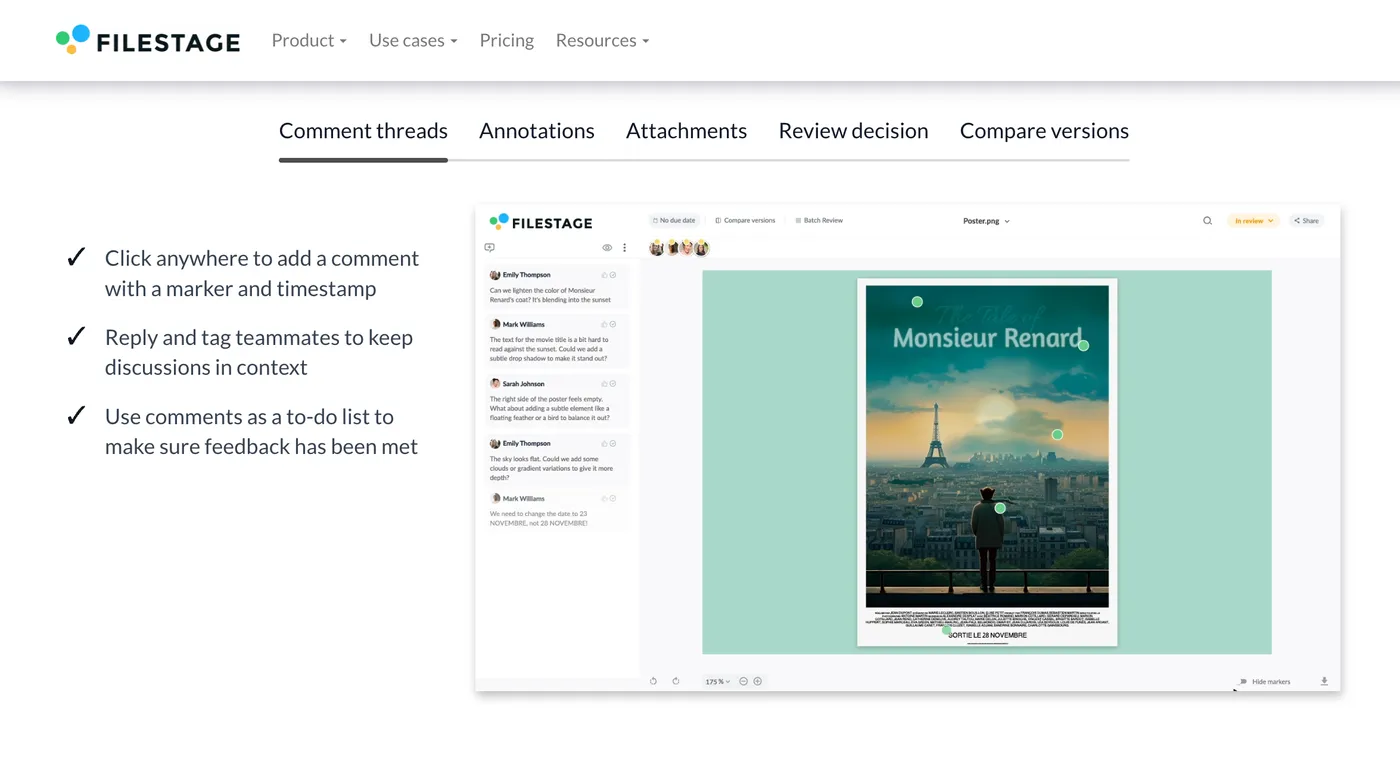
FileStage is similar to PageProof in that it's not just focused on website proofing. It can work with videos, PDFs, images, you name it. FileStage has done a great job developing built-in approval processes and workflows. But here's the thing: it's really designed with marketing projects and artwork proofing in mind.
FileStage's key website proofing features
| Media Types Supported | Websites, videos, PDFs, images, documents, audio files, HTML files, Adobe CC files |
| Annotation & Commenting Tools | Pin-based comments, annotated screenshots, video timeline comments, threaded discussions, approval workflows, reviewer groups, private team comments |
| Automatically Captures Technical Details | Basic file metadata and version information (nothing for actual websites) |
| Version History | Yes |
| Integrations | Monday, Jira, Slack, Microsoft Teams, and Dropbox plus Zapier connections for Trello, Asana, ClickUp, Wrike, and Basecamp |
| Best for | Providing comprehensive version management so teams can compare file versions and relevant comments side by side |
Advantages
- Highlights textual and visual differences so you can easily compare versions
- Automated workflows that route feedback to the right people in the right order without you having to manually ping everyone
Shortcomings
- Requires installing Chrome extensions and importing websites into the platform, creating serious setup friction
- Optimized for print and packaging workflows, making website proofing tasks feel less intuitive
Pricing
FileStage offers a free plan that could work for business use. You get access to all file types, but it caps you at two projects and two reviewer groups. If you need more, the Basic plan runs $129 a month and includes unlimited team members.
6. Markup Hero
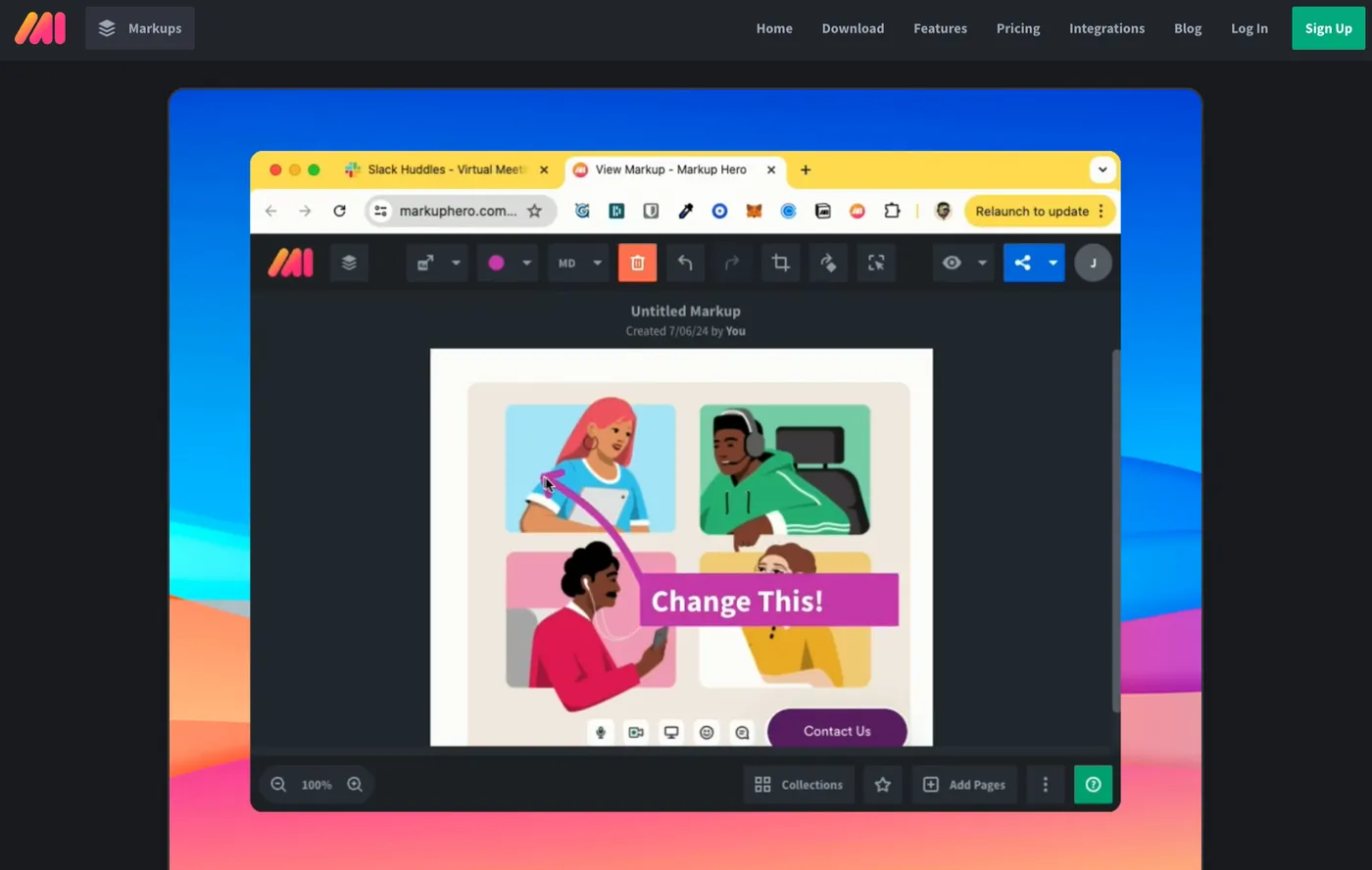
Markup Hero is an interesting option if you just need to quickly proof a website and share it with a colleague.
The setup is straightforward: Install the Chrome extension, and you're ready to annotate and submit feedback on any website. Each piece of feedback gets its own shareable link you can send to others.
Markup Hero's key website proofing features
| Media Types Supported | Websites (screenshots only), images, PDFs |
| Annotation & Commenting Tools | 30+ screenshot annotation tools including text, arrows, shapes, highlighting, blur, drawing, and image insertion |
| Automatically Captures Technical Details | No |
| Version History | Yes |
| Integrations | Google Drive, Slack, Notion |
| Best for | Keeping annotations editable instead of flattening them so you can modify screenshots and PDFs anytime |
Advantages
- Captures full-page scrolling screenshots of entire webpages instead of just what's visible on screen
- Annotations remain editable indefinitely, allowing teams to modify feedback and screenshots without losing quality
Shortcomings
- Since it only captures screenshots of a website, that means you likely need to test website functionality in a regular browser and then switch back to Markup Hero to record feedback.
- Uses a Chrome extension, which means no mobile website testing capabilities
- Lacks advanced project management, approval workflows, and team collaboration features
Pricing
Markup Hero has a free plan, but it only allows one user. For any serious business use, you'd want the Pro plan at $5/month per user.
7. Ziflow
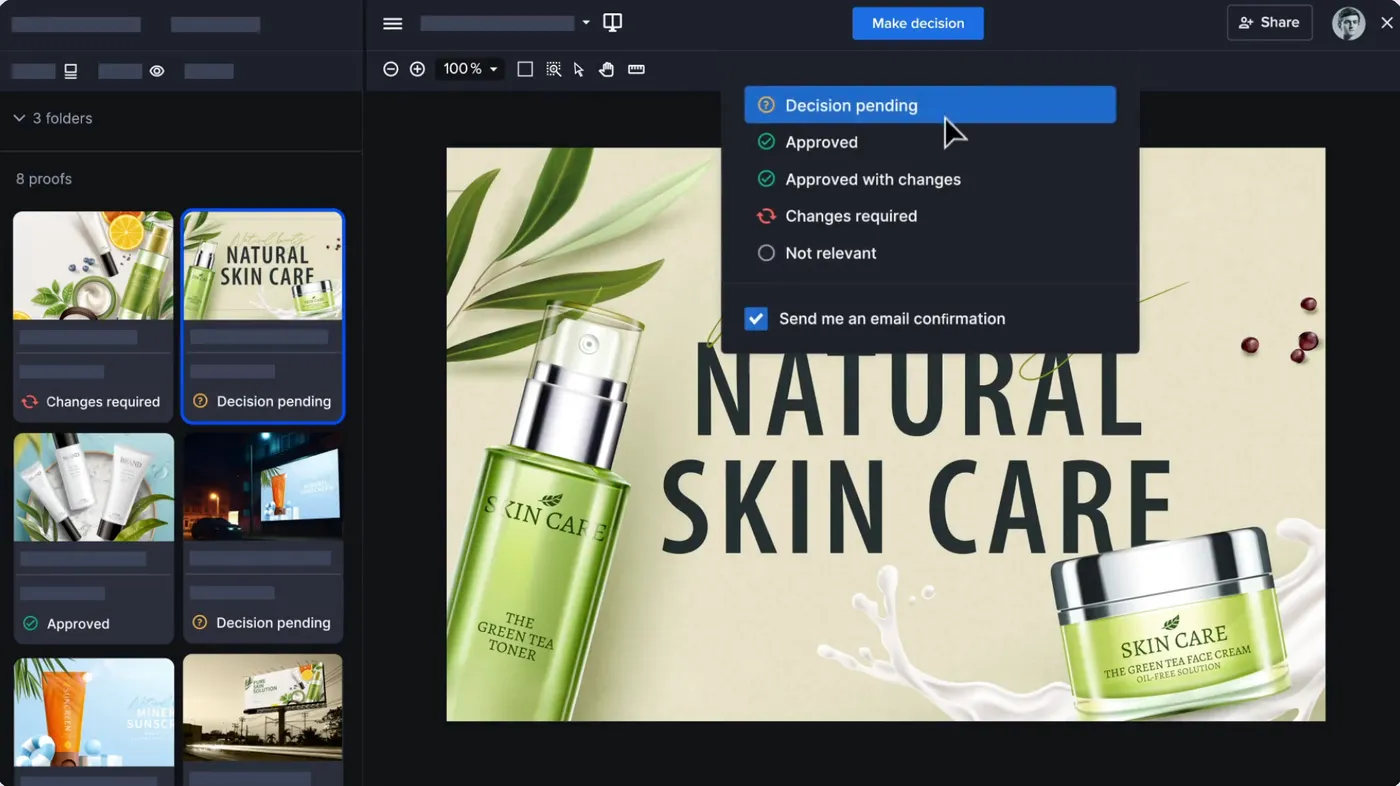
If you're dealing with complex creative workflows and need website proofing as part of a bigger picture, Ziflow might catch your attention.
Originally built for marketing teams juggling videos, designs, and documents, Ziflow claims to support review for 1,200+ file types and has website review capabilities.
Ziflow's key website proofing features
| Media Types Supported | Websites (live and snapshots), videos, images, PDFs, documents, audio files |
| Annotation & Commenting Tools | Advanced markup tools, @mentions, threaded comments, approval stamps |
| Automatically Captures Technical Details | Browser info, timestamp, user details (basic technical context) |
| Version History | Yes |
| Integrations | Adobe Creative Suite, Slack, Microsoft Teams, Dropbox, Google Drive, Wrike, Monday |
| Best for | Large marketing teams needing enterprise-level approval workflows for multiple content types |
Advantages
- Supports 1,200+ file types, making it one of the most flexible website proofing tools
- Lets you switch between interactive browsing (where you can click links and test functionality) and annotation mode (where you can mark up specific elements)
Shortcomings
- Extensive feature set is overkill for web-focused teams
- Enterprise-focused interface has a steep learning curve that requires training time
- Expensive if you’re an agency and need more that two users
Pricing
Ziflow has a free plan that allows up to two users. Agencies would need the Standard plan ($249/month), which includes 15 users, proof organization, basic integrations, and an audit trail.
8. WeAproove
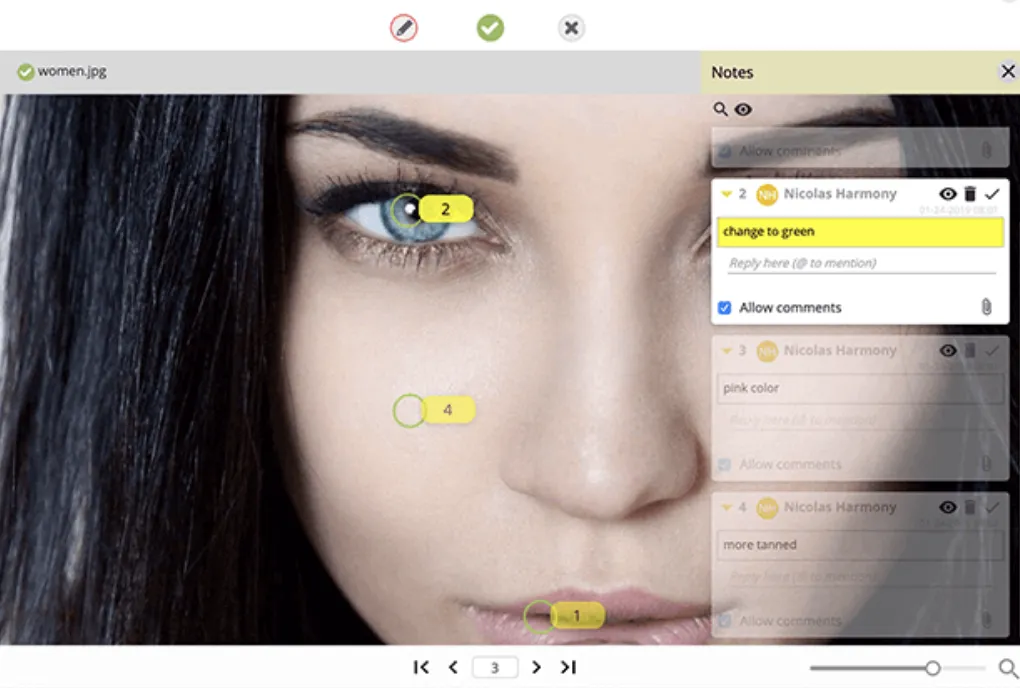
WeAproove lets you paste in website URLs or upload HTML files and then renders them using Adobe and Microsoft libraries. This way, what you see matches what users see. The tool’s smart versioning cuts down on unnecessary versions, and its approval process lets reviewers approve individual pages instead of having to make all-or-nothing decisions.
WeAproove's key website proofing features
| Media Types Supported | Websites (URL-based), HTML files, images, videos, PDFs, design files |
| Annotation & Commenting Tools | Multi-function markup tool, threaded comments, @mentions, text extraction, drawing tools |
| Automatically Captures Technical Details | Basic browser and timestamp information |
| Version History | Yes |
| Integrations | Slack, Microsoft Teams, Google Drive, Dropbox, Adobe Creative Cloud |
| Best for | Creative teams needing page-level decision making and genuine Adobe and Microsoft library rendering |
Advantages
- Uses original Adobe and Microsoft libraries for pixel-perfect rendering accuracy
- Has pay-per-feature pricing that lets you add only what you need
Shortcomings
- Missing key website proofing capabilities like responsive design testing and mobile device simulation
- Doesn't capture detailed browser information, device specs, or technical diagnostics that developers need for debugging websites
Pricing
WeAproove has a free plan for reviewing one proof at a time (maximum of 100). Plans with more features and more proofs start at $10 per month. WeAproove also has a pay-per-feature option that lets you build the exact plan you need for your team size.
9. WebProof
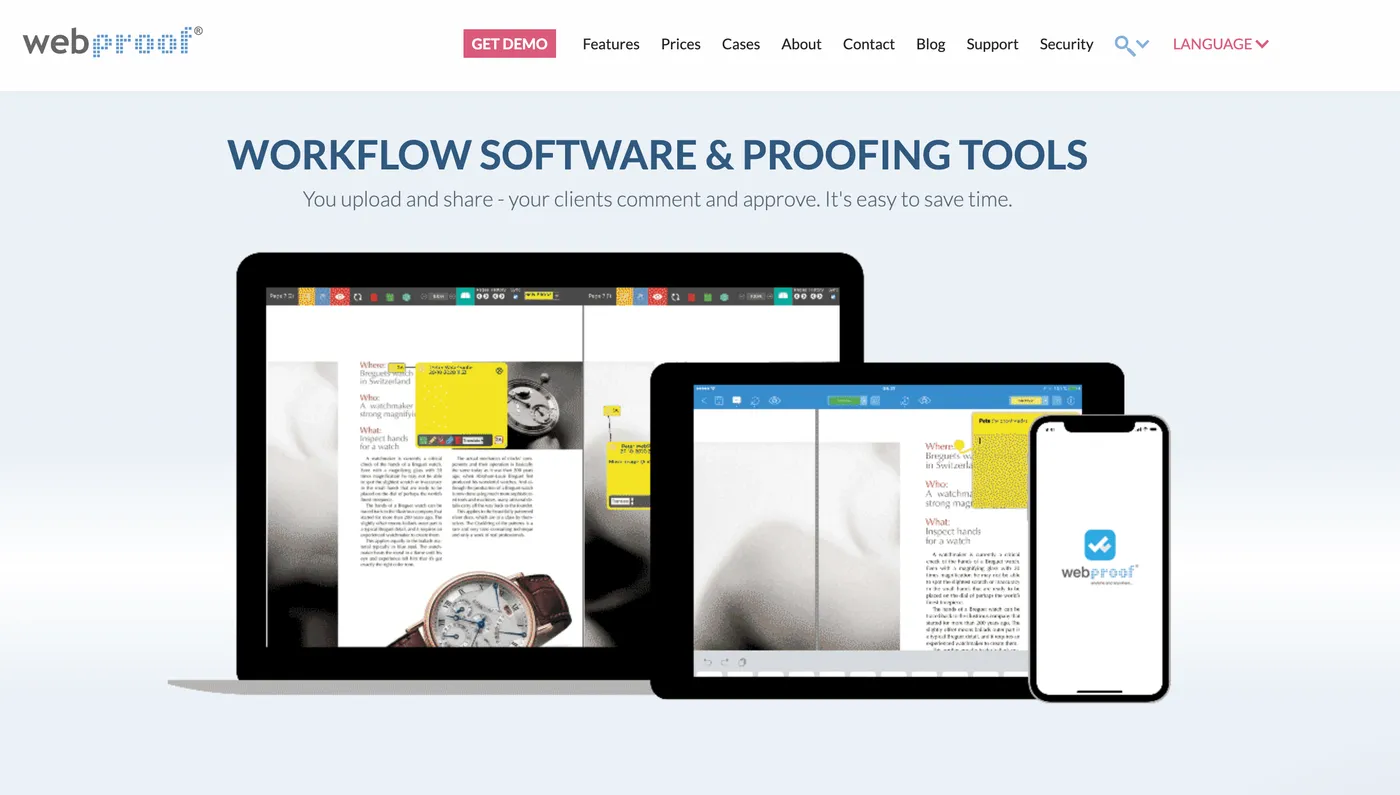
Let's be clear about what WebProof actually does: It's not built to be a website proofing tool. It focuses exclusively on document and print material review, handling PDFs, InDesign files, and traditional graphic design workflows. So you can proof website design files, but not websites themselves.
WebProof's key website proofing features
| Media Types Supported | PDF documents, InDesign files, Illustrator artwork |
| Annotation & Commenting Tools | Sticky notes, box markup, text highlighting, direct InDesign editing, file attachments |
| Automatically Captures Technical Details | No |
| Version History | Yes |
| Integrations | InDesign plugin, Illustrator plugin |
| Best for | Graphic designers, publishers, and print production teams managing document approval workflows |
Advantages
- Built for high-volume catalog, packaging, and magazine proofing workflows
- Lets you make changes to InDesign documents directly in the proofing interface
Shortcomings
- No support for website URLs, HTML files, or any web-based content
- Has a complex setup process that requires client accounts
Pricing
WebProof has one plan for small agencies and two for larger agencies. All have custom pricing and you need to book a demo with sales.
10. QuickReviewer
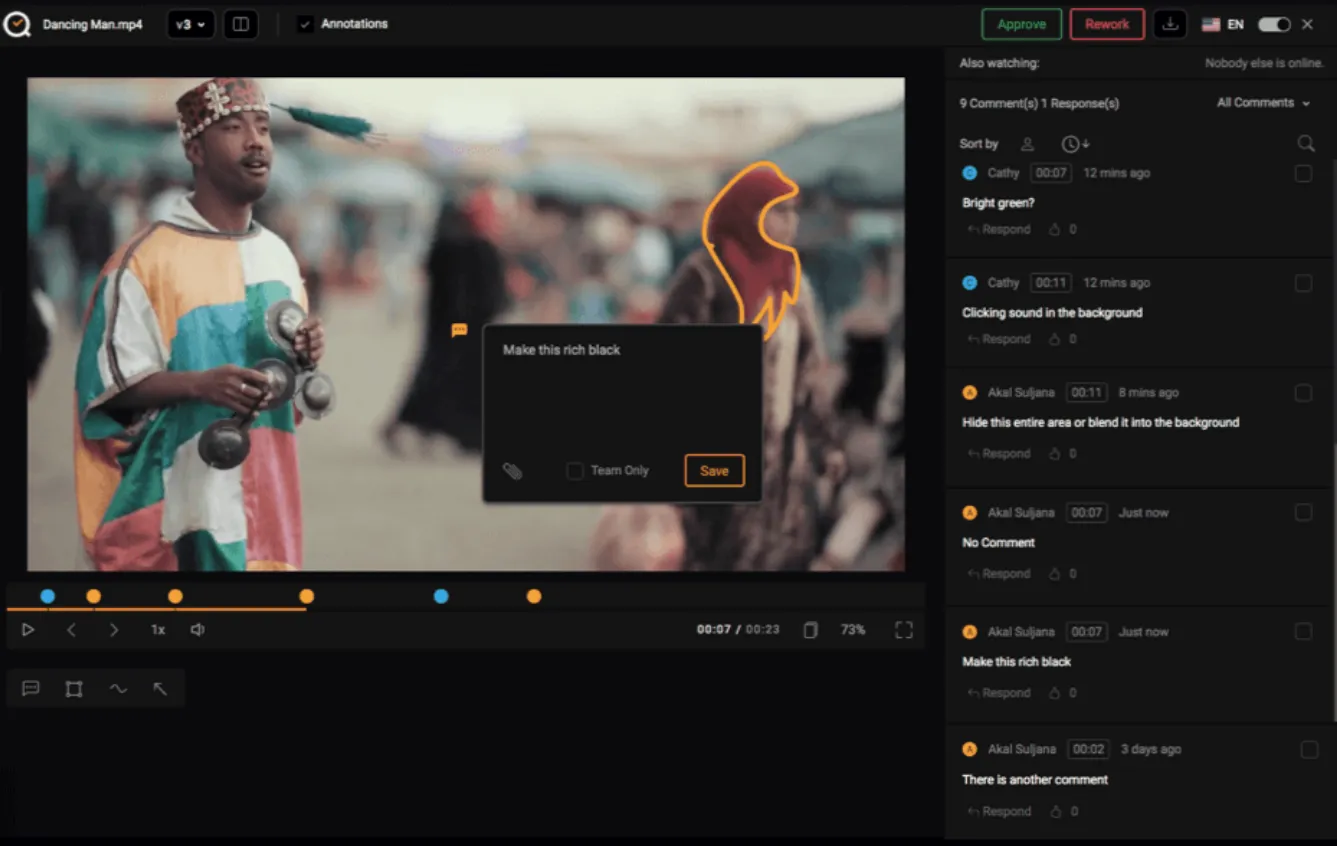
QuickReviewer lives up to its name by making website proofing straightforward without sacrificing functionality. You can input live website URLs, upload HTML files, or even use the WordPress plugin. What sets QuickReviewer apart is its focus on responsive testing with over 30 device size previews.
QuickReviewer’s's key website proofing features
| Media Types Supported | Websites (live URLs), HTML files, images, videos, PDFs, banner ads |
| Annotation & Commenting Tools | Click-to-comment system, drawing tools, device-specific annotations, QR codes for mobile testing |
| Automatically Captures Technical Details | Device type, page headers, responsive breakpoint data |
| Version History | Yes |
| Integrations | DropBox, Adobe CC, Zapier |
| Best for | Web developers and designers needing responsive testing and interactive website review |
Advantages
- Preview your website across 30+ device sizes with separate comment threads for each breakpoint, so feedback stays organized by screen size
- Dedicated WordPress plugin eliminates the need to create staging URLs or export files, letting you proof live sites from your admin panel
Shortcomings
- No native integrations with project management tools
- Doesn't provide the browser diagnostics and technical debugging information that developers need
Pricing
QuickReviewer has a free plan for individual users. However, agencies would need to consider the Pro plan ($35/month) which supports up to 10 users or the Premium plan ($100/month) which supports up to 20 users.
We've covered 10 different website proofing tools that can help make your website launch process smoother and faster.
I'd suggest giving Feedbucket's free 14-day trial a shot, particularly because:
- Your stakeholders can submit clear, detailed feedback right on the website - no extra software or accounts needed
- Everyone stays on the same page with built-in communication tools, preventing those endless email chains we talked about
- Your development team can keep working in their familiar project management tools, maintaining their existing workflow
Want to see how it works for your team? You can start a free 14-day trial and test it out on your next project.
